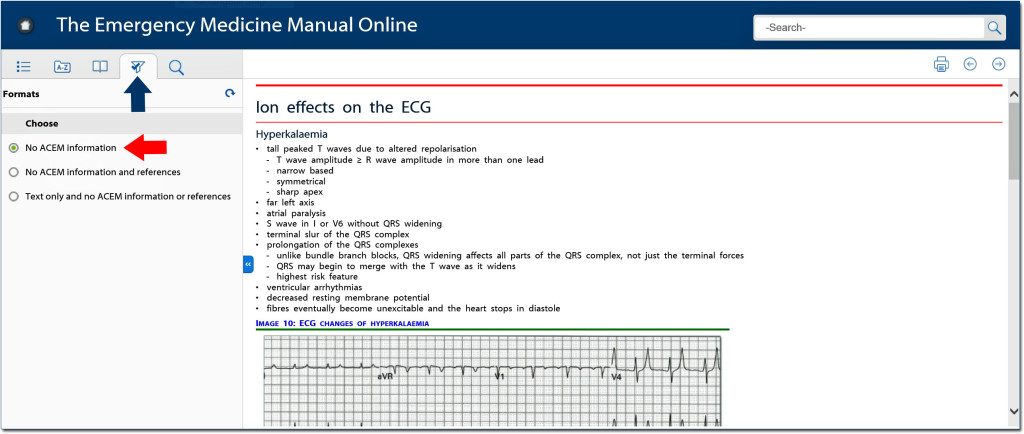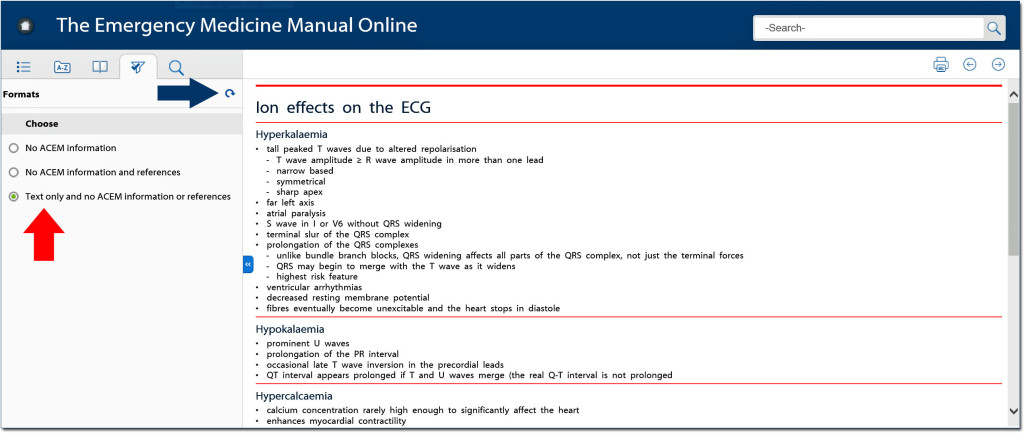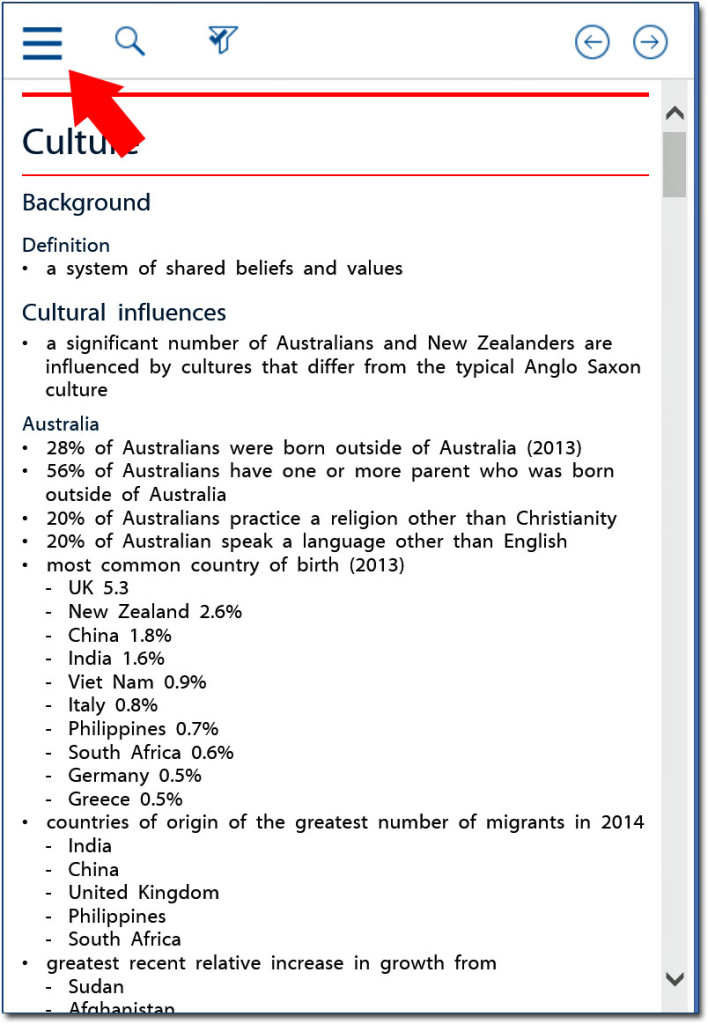The recently released update of Version 1 of the Online manual allows you to choose the content you want displayed. This is done by activating the new content filter feature, that can hide images, ACEM information and references from the page(s) you are viewing.
How it works
Filtering content is achieved by selecting the funnel icon (blue arrow below) on the screen. This brings up a tab from which you can choose which content you would like to hide (red arrow below).
The current choices (as of August 2015) are:
- Hide ACEM information. This option hides the ACEM Learning objective codes (eg Dis-Ex) and Curriculum descriptors. This can be helpful by removing screen clutter for subscribers who are not preparing for the ACEM Fellowship exam.
- Hide ACEM information and references. In addition to hiding the ACEM information (as above), all references are also hidden.
- Hide ACEM information, references and images (red arrow below). This hides all figures, images, video and audio, in addition to ACEM information and references. This help simplify pages containing multiple images that can make following the text flow more difficult.
- ‘Practice edition’ (choice not displayed on accompanying images). Applying this filter keeps all the clinically immediately relevant information, and removes all of the following from view:
- ACEM curriculum descriptors
- ACEM learning objectives
- References
- All content that is not immediately relevant to clinical practice
The content considered not immediately relevant to clinical practice includes sections such as anatomy, pathophysiology, mechanisms of action etc.. The choice as to what to exclude using this filter has been a hard one and we have tended to exclude less rather than more – just in case someone finds the information useful to them in their practice.
Please be aware that applying the ‘Practice edition’ filter may leave some pages completely blank, and others with only minimal content – so if you are wondering where things have gone, you may have the filter on.
More content choices are planned for the future – so you can have even choice over what you want to see.
By default, all content is displayed – you need to actively hide content by accessing the filter tab. At present, only one of the 3 choices above can be selected. Version 2 of the online manual does not support content filtering.
When filtering is in use, a tick appears on the filter icon. This disappears when no filtering is being used. To remove filtering, select the circular arrow icon at the top right corner of the filter tab (blue arrow above).
When using a device with a small screen, the filter icon can be accessed by selecting the parallel bar icon at the top left of the screen (red arrow below).
Hopefully you will find this additional filter useful in selecting the information you want to view. If not, all you need to do is choose another filter, or remove all filters to see the full content of the online manual.